how to find mac address windows 10
If you need to know the MAC (hardware) address of your network card in Windows 10 or earlier versions of Windows 8.1 and 7, here are the simple steps. MAC (Media Access Control) address may be required to troubleshoot the network issues or secure the network access by using MAC address filter. For example, you can allow only specific MAC addresses on your home or office Wi-Fi network to access the internet. Follow below easy steps to find MAC Address in Windows 10. Also, we show the way to find out the MAC address of a remote network device and computers from your computer. You can easily find someone's computer (provided it is in your network and you can ping to it), or printer or the router MAC address from command prompt.
MAC address is a hardware ID assigned by the network card manufacturer and it can't be changed. We are going to show you how to find MAC address on your desktop or laptop computer by command prompt or GUI via the control panel.
Find MAC Address by Command Prompt
1) Open the command prompt in Windows 10.
Type 'cmd' in search and open command prompt
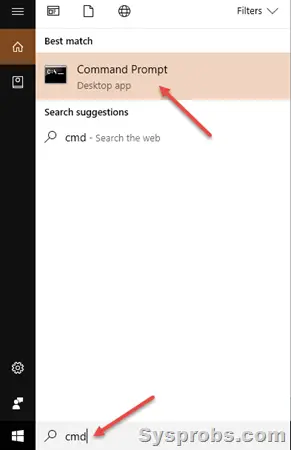
2) Type 'ipconfig /all' and press enter.
3) It will be showing the all network adapters (including physical and virtual) details. Scroll down and find the correct network adapter which you are looking. Whether the physical LAN port or Wireless adapter.
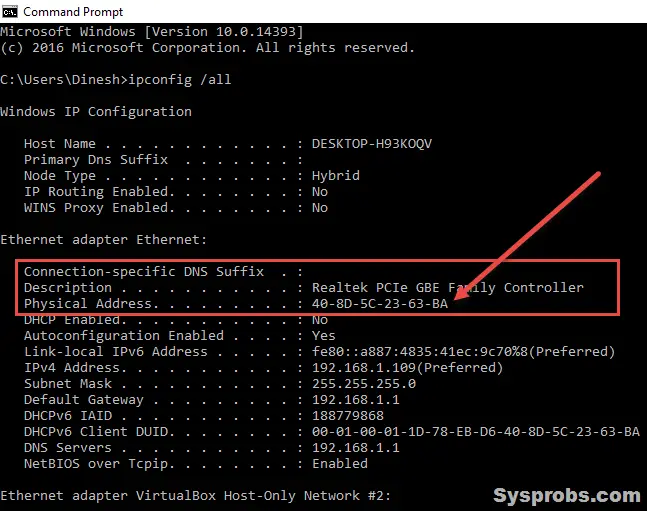
'Physical Address' of the particular network card is the MAC address of your computer. Whether it is a Windows 10, 7 or 8.1 or even the Linux Operating system, the MAC address remains same since it is an embedded hardware number of the network adapter. As a server administrator, you must be knowing this already, this is the way to get MAC address from server Operating Systems too like Windows 2012 R2 and 2016.
Find MAC from GUI Control Panel
Finding the MAC address of your network card through graphical user interface (GUI) is very simple as you see the IP address of a computer.
You can go the network connections in the Control panel of your Windows 10 or Windows 2012 and other Operating Systems, then double click to see the status of the network. It will bring the dialogue box as below which usually gives the information of connection status.
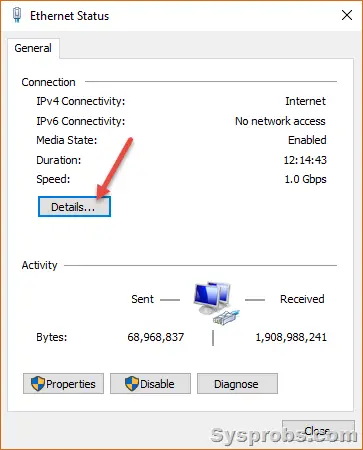
Click on the 'Details' button.
Here you can see some more information about the network card and connection status.
Finding the MAC Address of Remote Computer and Network Devices
In any cases you want to find the physical address (MAC) of the remote computer or other network devices on your internal network, you can find it easily. You must know the IP address of the device or name (that should be resolved) to execute the simple commands in Windows command prompt.
1) By getmac /s command. This built-in Windows command can be used to retrieve the MAC address of the remote Windows computer. It uses RPC service to pull the details.
Type getmac /s <computer name or IP> to get the MAC address.
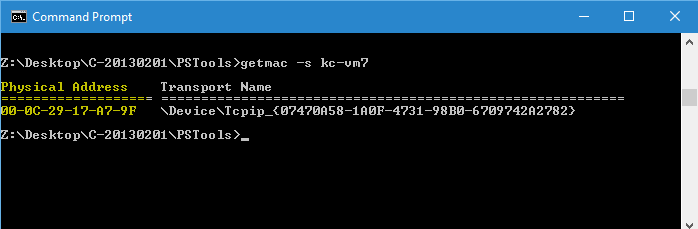
This method can't be used to get another network device's MAC address since they do not have RPC service. Let's try the other method.
Ping and Arp Method
We can use the ping command to ping a computer and collect the hardware address. Usually, each computer keeps the cache of all physical addresses (MAC) with their IPs of all network devices they communicate. So, once we did a ping to the desired remote Windows computer or network device, we can view the MAC address from Arp cache.
2) Ping the remote computer or network device from your computer in command prompt. Here I'm pinging a network device (router).
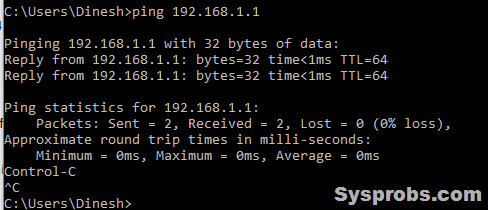
Once it has returned successfully, let us see the ARP cache entry for the particular device.
Type arp –a <IP Address>
Example: arp –a 192.168.1.1
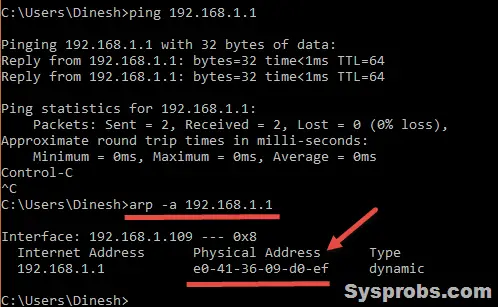
That shows the MAC address of the IP address (192.168.1.1) which is the router in this example.
Note: This method will not work on the external network. For example, you can't ping Google's IP address then find it's MAC address. When there is NAT enabled on the network (which is enabled on the public network), this arp cache method will not work.
Anyhow, we hope this steps would be useful to find the MAC address of the Windows 10 computers and other Server Operating Systems internally and remotely. There would be more ways and tools available to find in bulk or track the MAC addresses, but these simple commands with the Windows OS without installing any 3rd party tools would be handy at any time.
how to find mac address windows 10
Source: https://www.sysprobs.com/how-to-find-mac-address-on-windows-10-8-1-7-remote-computers
Posted by: connersooking.blogspot.com

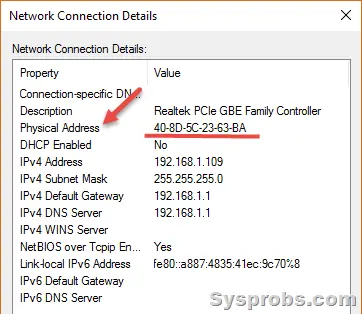
0 Response to "how to find mac address windows 10"
Post a Comment